What are sound effects?
Sound effects are various types of audio modifiers — from simple pitch changes to more complex simulations of room acoustics, echo, or reverb.
The Effect Mixer is the component that allows you to add sound effects to tracks.
Once you select the effects, adjust their parameters, and connect the mixer to a track, those effects will be applied during playback.
Available sound effect types:
- Amplify – changes the track’s volume.
- Echo – adds an echo effect.
- Chamber Echo – simulates the sound of a large room (reverb).
- Swirler – creates a pulsing sound effect.
- Pitch Shift – changes the track’s pitch.
- Old Radio – gives the sound an old radio or walkie-talkie tone.
- Muffle – softens the sound by reducing high frequencies.
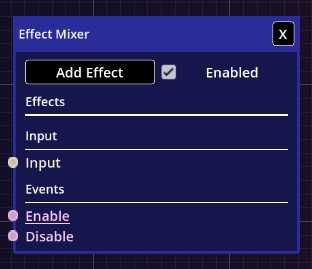
Fig. 1 – Sound Effect Mixer.
How does the Effect Mixer work?
To use the mixer, add it to the editor, choose your desired effects, set their parameters, and then connect the mixer to selected tracks.
Effect order matters – they are applied sequentially, one after another, meaning earlier effects influence those that follow.
- Add Effect – opens a menu where you can choose an effect to add to the mixer.
- Enabled – turns the mixer on or off. When disabled, effects are not applied.
- Input (slot) – connects the mixer to one or more tracks.
- Enable (input slot) – activates the mixer.
- Disable (input slot) – deactivates the mixer.
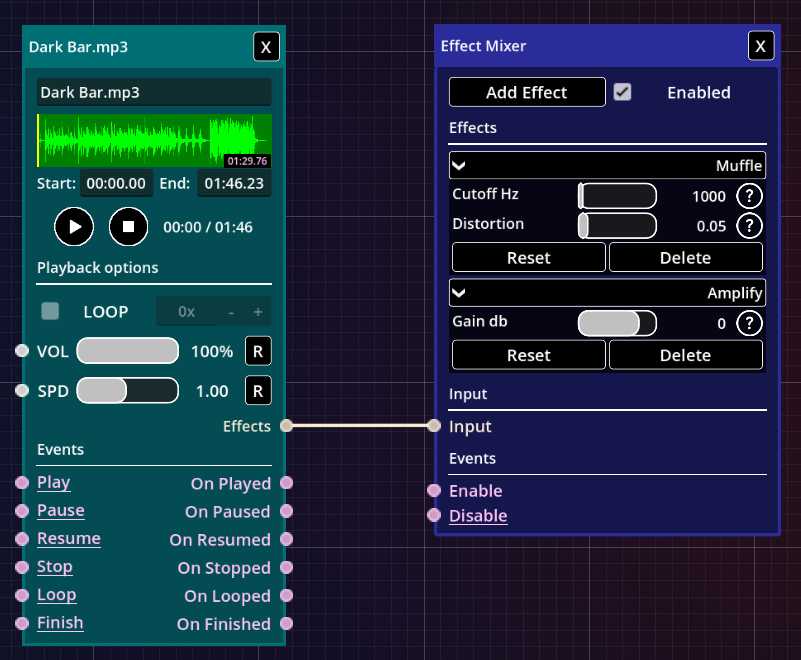
Fig. 2 – Mixer connected to a track.
Examples
You can find many examples of using effects, controllers, and events on our blog.
Visit it to see how they can be used creatively in practice and how they help build smooth, dynamic audio scenes.