Control over track playback is usually handled from the playlist or the Now Playing view.
Playing tracks from a playlist
Tracks in a playlist have buttons for play, pause, and stop — just like in most music players.
The pause button appears when the track is currently playing.
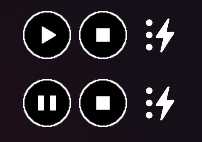
Fig. 1 - Play button in the playlist view.
Playing tracks from the “Now Playing” view
The Now Playing view lists all currently playing tracks.
Each track has its own control buttons, functioning exactly like those in the playlist.
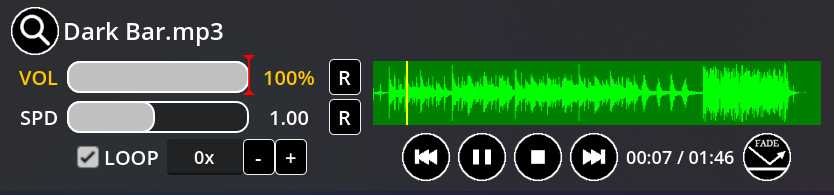
Fig. 2 - Track in the ‘Now Playing’ view.
Playing multiple tracks at once
At the top of the Now Playing view, there are buttons that control all currently playing tracks.
They allow you to:
- resume all paused tracks
- pause all tracks
- stop all tracks

Fig. 3 - Global playback control buttons.
These buttons are useful when you want to stop everything at once without clicking each track individually.
Track volume and speed
You can adjust a track’s volume and playback speed:
- Volume range: 0–100%
- Speed range: 0.1–2.0× (10–200%)
The “R” buttons reset values to their defaults.
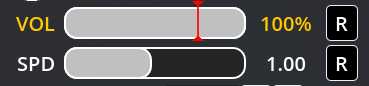
Fig. 4 - Track volume and speed controls.
NOTE: Changing the playback speed also changes the pitch.
To alter speed without affecting pitch, use sound effects.
Looping a track
Looping is disabled by default.
To loop a track, enable the “Loop” checkbox.

Fig. 5 - Looping a track.
You can set the number of repetitions between 0 and 100×.
NOTE: If looping is enabled and repetitions are set to 0×, the track will loop indefinitely.
Changing position in a track
The yellow indicator shows the current playback position.
You can manually change it by clicking anywhere on the waveform preview — the track will immediately jump to that position.
The current position and total track length are displayed below the waveform.

Fig. 6 - Track preview and playback position.