What are playback events?
A Playback Event is a change in a track’s state — for example, from playing to finished.
You can program reactions to any event — such as when a track starts, pauses, resumes, stops, loops, or finishes.
Each playback event has input and output slots that you can connect to other elements in the editor.
Available playback events:
- Play / On Play — track starts playing
- Pause / On Pause — track is paused
- Resume / On Resume — playback resumes
- Stop / On Stop — playback stops
- Loop / On Loop — loop point (transition from end to start)
- Finish / On Finish — track finishes
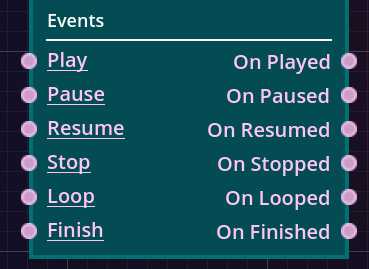
Fig. 1 – Playback events assigned to a track.
How do Playback Events work?
Each time a playback event occurs (for example, when a track starts, pauses, or finishes), the corresponding output slot (on the right side) is triggered.
In the editor, you can connect events and their slots to control other elements:
- A connection to an input slot (left side) triggers that event and its output slot.
- A connection to an output slot (right side) makes that slot trigger other connected slots.
This way, you can design complex reactions — for example, making one track automatically start when another finishes.
Example 1: Play / On Play event
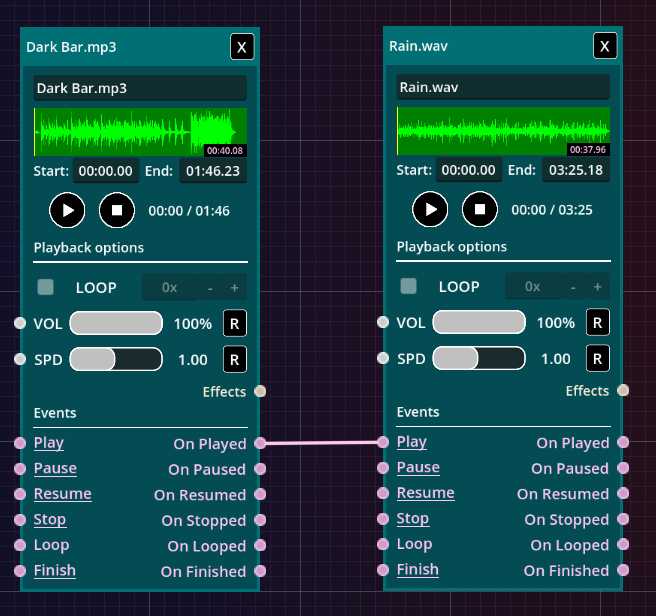
Fig. 2 – Example of a Play event.
In this example, we connected the Play events of two tracks.
When the first track (Dark Bar) starts playing, its On Play output slot is activated.
That slot is connected to the Play event of the second track, causing it to start automatically.
Result: starting the first track automatically triggers the second.
Example 2: Finish / On Finish event
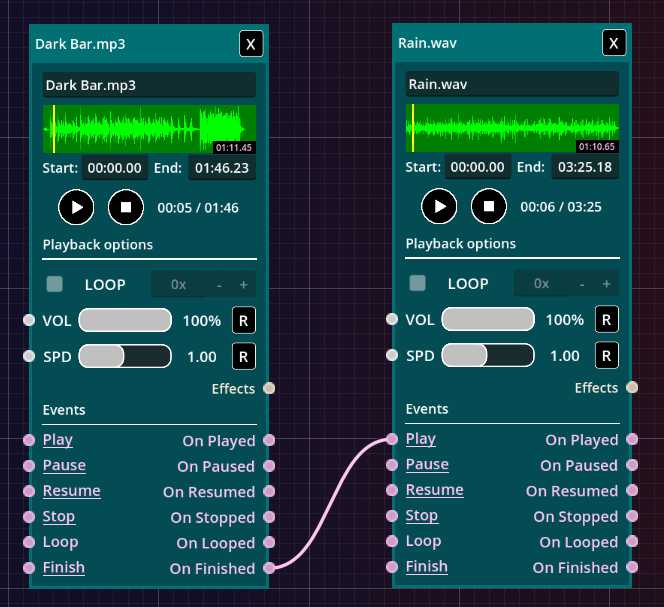
Fig. 3 – Example of a Finish event.
Here, the Finish event of the first track (specifically its output slot) is connected to the Play event of the second track.
Result: when the first track ends, the second one starts automatically.
This allows you to create smooth transitions between scenes or musical segments.
Connecting with other elements
Playback events can be connected with slots and events of other elements.
As a general rule — if the slots share the same color (e.g., pink), they can be connected.
This enables endless creative combinations!
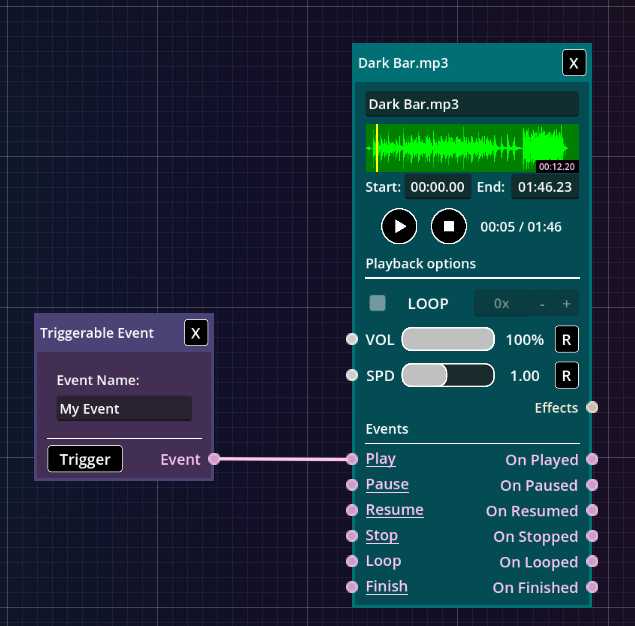
Fig. 4 – Connection between an event and a track’s input slot.